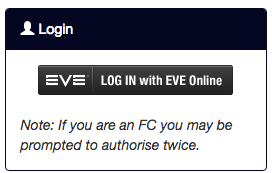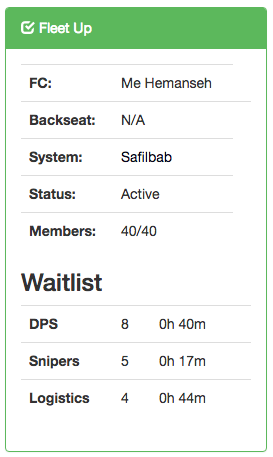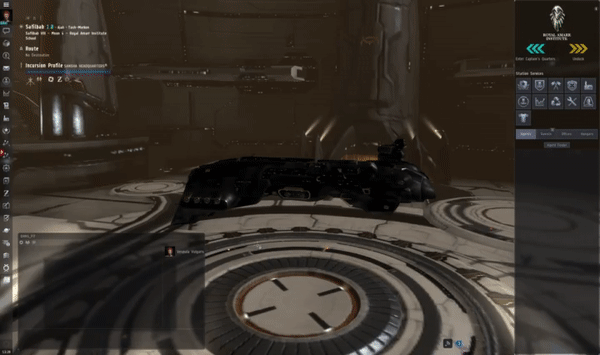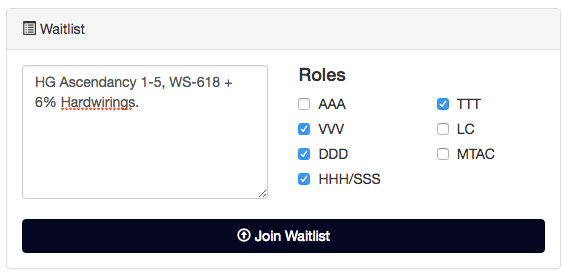User Tools
Table of Contents
Waitlist
We use a website-based waitlist system to allow players to queue up for fleet, and for FCs to efficiently manage their fleet and perform invites.
You should read through this page and familiarise yourself with usage of the waitlist.
Authentication
The waitlist allows you to login using your EVE Online character through CCP's Single-Sign-On (SSO) API. If this sounds meaningless to you then basically just know this:
- We do not receive your user account details, just a special token which CCP sends to us after you finish authenticating.
- The token allows us to access certain pieces of information about your character which will be shown when you authenticate, as of now, we require access to the following information:
- characterCloneRead - Allows us to check your implants.
- characterLocationRead - Allows us to check that you are online, and if you are online, which system you are in.
- characterNavigationWrite - Allows us to set your destination on your client for you, not currently used but will be used to allow you to set destination to the HQ system by clicking on it.
- characterSkillsRead - Allows us to view your skills and check them to ensure they meet our minimums, we will also check periodically that you are skilling up and improving your efficiency over time.
To login, simply click the Log in with EVE Online button in the sidebar on the homepage and then follow the instructions on the CCP website.
Please do not:
- Revoke the waitlist's access from the CCP website, this will force you to login again.
- Attempt to interfere with the authentication process in any way: the system has auto-detection in place for if you attempt to remove requested scopes before authenticating, and will lock you out from the waitlist pending administrator action.
Viewing and Interpreting the Fleet Status
On the left hand side of the waitlist, there will be a box displaying the current fleet status.
When there are no active fleets, this box will be red and will state “No Active Fleets” with no further information displayed. During this status, no one can join the waitlist. Generally if this status is displayed it means we have just moved to a new focus, the fleet has been down for a significant amount of time or the fleet is down for EVE downtime and will be restarted as soon as possible after EVE downtime concludes.
At all other times, the following information will be displayed:
- FC - The current Fleet Commander
- Backseat - If FC training is taking place, this will indicate the senior FC overseeing the training and ensuring fleet safety is not compromised.
- System - The system the FC is in.
- Status - The status of the fleet:
- Forming - The fleet is currently docked and forming up, invites are being performed and the FC will undock as soon as the fleet is ready.
- Active - The fleet is currently undocked and running sites.
- Standing Down Imminently - The fleet is on its last site and will dock up immediately after it, it is unlikely any additional invites will be performed.
- Docked - The fleet is docked and stood down temporarily for an unknown reason.
- Docked, Awaiting FC - The fleet is docked and stood down temporarily awaiting the arrival of a qualified FC.
- Kundalini - The fleet is either preparing to, or currently running the Kundalini Manifest site (final site of the incursion). The fleet can hold up to 80 people for this site so if you see this status, get on the waitlist quickly!
- Members - The number of members in the active wing, if this number is less than 40 then invites will be due out as soon as the FC gets to them.
- Waitlist Info - Shows the number of people waiting in each queue, please note that the same person can be on multiple queues, e.g. if there are 3 DPS, 3 Snipers and 3 Logi this could be the same 3 people in all 3 queues!
- DPS - Vindicators (and newbro Hyperions)
- Snipers - Machariels and Nightmares (and newbro Maelstroms)
- Logistics - Basilisks and Scimitars
Managing your Fits
This section is at the bottom of the waitlist, from here you can have up to five fits saved as active fits.
Adding a Fit
To add your current fit please do the following:
- Open your fit window (Alt + F)
- Drag your fit name into a chat channel and press Enter (Do this in a private chat or channel)
- Right click Copy on the message you just sent
- Paste the copied text into the Add Fit box on the waitlist
- Click Add
Your fit is now saved and will appear on the left, it will be in a white box with the ship name displayed such as “Vindicator”
Deleting a Fit
To delete a fit, simply click the red delete button next to the fit you wish to delete
View a Fit
To do this click the fit you wish to view, it will then open in Osmium.
Updating a Fit
Simply delete the out of date fit and then add your new updated fit. If you only have one fit, add your new fit first before deleting your old one. If you have no fits saved you will lose your place in the waitlist.
Joining the Waitlist
Once you have set up your fits, joining the waitlist each time you wish to join fleet is a trivial process.
Simply tick the roles you are willing to perform (or learn!) and then click the Join Waitlist button.
If you wish, you can enter a comment which the FC can read when viewing your waitlist entry. Please keep comments short and relevant: “Fast invite please!” is a pointless comment. “I would like to try out voicing (FCing)” would be an example of a useful comment.
Why do I have to re-tick roles I'm willing to do every time I waitlist?
This is to ensure that all users who tick the boxes for roles are willing and able to do them for the session. This allows us to enforce the fact that people who tick the boxes for roles should volunteer when asked and ends the previous system of everyone ticking the boxes and then claiming they forgot to untick the box and are feeling very tired. This way FCs can give the priority invites (when needed) to the people who are really willing to do the roles.
Automated Checks
When you click the Join Waitlist button, the system will perform a number of checks and then you will be redirected to the homepage when the process is complete. The following checks are performed:
- Your ships are checked to ensure at least one of them is a ship we accept in fleet. Please note that at this time we do not automatically check fits, your fit will be checked when the FC wishes to invite you. To avoid delays please ensure you are flying a fully doctrine fit.
- The system checks if you are online (logged in to EVE Online).
- The system checks that you meet our absolute minimum skill requirements for all of the ships you have added.
- The system checks that there are no active bans on your character, corporation or alliance.
- The system checks whether you have a valid Ascendancy clone and records this detail.
Ascendancy Clone Checker
When you join the waitlist, the system checks whether your active clone contains the following implants:
- High-Grade Ascendancy Alpha
- High-Grade Ascendancy Beta
- High-Grade Ascendancy Gamma
- High-Grade Ascendancy Delta
- High-Grade Ascendancy Epsilon
- Eifyr and Co. 'Rogue' Warp Drive Speed WS-618 or High-Grade Ascendancy Omega
If you have all of these implants, you will see “Ascendancy Clone? YES” on your waitlist status information. The active FC will see a lightning bolt next to your name on the waitlist, allowing them to prioritize invites for players with Ascendancies during contesting times, or at any other time they see fit.