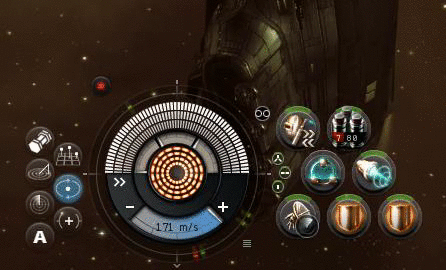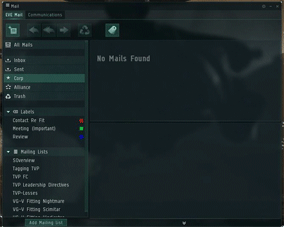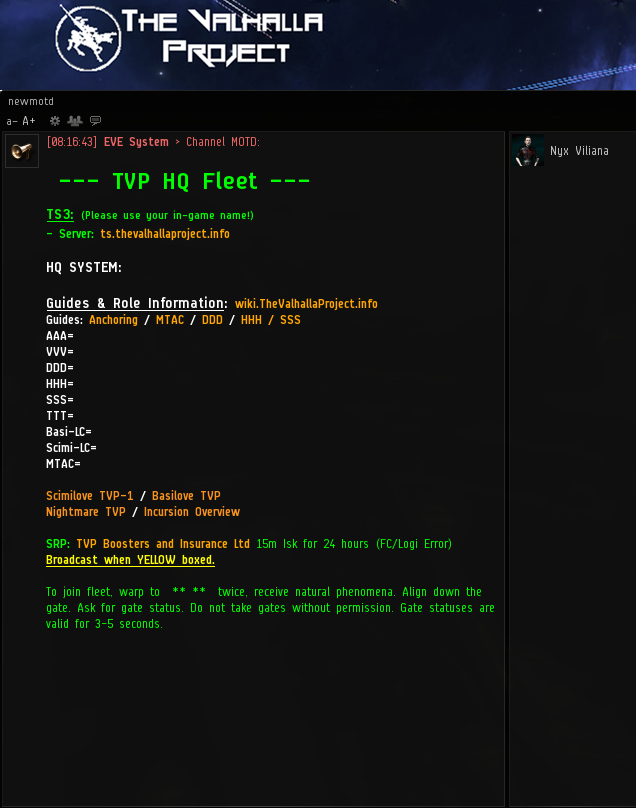Table of Contents
Newbro Guide
This guide is designed to get you into fleet quickly and safely, we operate a “throw you in and let you figure it out - with our help!” policy for the most part. Please ensure to read this document fully and follow all applicable steps. Reading the other sections of this wiki whilst you wait your turn in the waitlist is highly recommended. If at any time you have any questions please ask an FC.
If you are a logistics pilot, please make sure to read the Logi Guide.
Checks
Before you can be invited in to fleet with us… please make sure you have:
- No available kill rights
- No active wardecs against your corporation/alliance.
If you have either of the above, they must be rectified before you are permitted to fly with us for both your safety and the fleets safety.
In-Game Settings
Please ensure all of the following is set up correctly, you only need to do these things once.
Safety Green
Setting your safety to green prevents you from performing any action that could be termed as aggressive by Concord and incur ship loss. This is done by clicking the small green/yellow/red dot near your capacitor and then clicking GREEN as your safety option.
Auto Reject Dual Invitations
- Press Escape
- Go to General Settings
- On the left panel under Duelling tick Auto Reject Invitations
Auto Target Back Set to 0
- Press Escape
- Go to General Settings
- Under In-Flight on the middle panel go to auto Target back and select 0.
CSPA Charge Off
So that our FCs can invite you to fleet, please set your CSPA charge to 0. It is important that you don't block unknown characters as this will prevent us from inviting you to fleets and from contacting you about any issues.
Drones set to Passive+Focus Fire
- Undock in space with drones in your drone bay
- On the drone window, click on the menu button (three horizontal lines, top left corner)
- Select Passive
- Select Focus Fire
Broadcast Settings
While we recommend using the fleet window broadcast buttons, you can set up sheild and capacitor broadcast keys as follows:
- Broadcast: Need Shield
- Broadcast: Need Capacitor
- Broadcast: Need Armor
these can be found under Escape, Shortcuts, Navigation. Please make sure that on your broadcast window your broadcast target is set to “target: ALL”
Overview Settings
Please make sure your overview has the following items on it:
- Tags
- Velocity
If your overview dose not have these items either click here to make your own, or ask an FC for them to link you one! Note: Our TVP MOTD will often have one linked next to the logi channels you can use!
Getting into Fleet
Waitlist up
We use a wait-list to get people into our fleets, click this link, to wait-list up. If you need help on the waitlist visit this link!
The Fleet MOTD
The picture on the right is of our standard HQ Fleet MOTD. When you join a fleet you need to reference this MOTD for all of the important information.
- Our VOIP system is linked under the TS3 heading, there is also a join URL, click this to open our Teamspeak3 address for the first time.
- Next is our current system (This may be removed from the MOTD if we are flying in the system we are docked in.
- The next section of text and links has links to our official newbie guide, our anchoring position guides and our MTAC guide.
- The section below HQ System is our wiki link section. It has a link to our main wiki and multiple helpful role guides you may need on the run!
- Following that is the Basilisk, Scimitar & Nightmare channels. Please join the appropriate channels when you join fleet! The FC may also list their recommended overview there as well.</wrap>
- The TVP and Boosters line includes our Insurance corporation. It is highly recommended that you pay for insurance.
- The final line indicates your FC (who to warp to) to join the fleet.
Building your Watchlist
To add someone to your watch-list right click on them in fleet chat or the fleet MOTD.
Go to Fleet → Add to watch-list.
The following people should be on your watch list
Vindicators
- FC
- VVV
- HHH
Snipers
- FC
- AAA
- SSS/DDD
Logi
- FC
- AAA
- DDD
- Imporatnt Logi Pilots
- New Pilots
- Pilots who take aggro often
Insurance
TVP Boosters and Insurance Ltd. Is our insurance corporation here at TVP.
Paying this corporation 15,000,000isk covers you for any loss caused by FC or Logi error. Some things to note:
- Insurance is valid 15 minutes after payment
- Insurance is for 24 hours after payment
- Insurance covers losses for FC and Logi Error only - if you die due to server issues petition CCP
- Any payments other than 15,000,000isk is an assumed booster tip.
- If you wish to make a joint booster tip/ SRP payment make the reason “SRP/BOOSTER”
Our logistics Pilots are automatically covered up to 250,000,000isk (For the loss of any approved logistics ships, while flying under an approved FC).
If you want more coverage you need to pay the 15,000,000isk fee
Taking the Right Gate
Never take a gate without the FC telling you the gate is green. If you are with the fleet and you are told to take the gate then do. Please note a gate status is valid for five seconds only!
However if you are not with the fleet then you need to know how to join them safely:
- Check your MOTD for the FC/Warp To pilot
- Warp to them
- when you land at the acceleration gate try warping to the FC again - check that you gete the error message “you cannot warp there because natural phenomena is disrupting the warp”
- If you get this message, align down the gate by double clicking in space, if you did not get this message you will enter warp to the FC.
- Ask for gate status. Green means take the gate | Red means wait and ask again in a minute.
Anchor up
Vindicators
- Get out to your targets and web them in a TPPH and NRF
- Once your targets are almost dead (three or four battle ships remaining) anchor on the VVV by keeping her/him at a range of 5km.
- In a TCRC your anchor is the tower!
Snipers
- Anchor on the AAA by keeping her/him at range 5km.
- In TCRC sit DO NOT anchor on the AAA, keep the tower at your optimal range.
Logi
- Your anchor is always the AAA, keep them at range by orbiting at 10km with your afterburner on always!
Deploy and Assign Drones
- Vindicators - All Drones to the HHH
- Snipers - All Drones to the SSS
- Logi - Light Drones to the DDD
Shoot your Targets!
Vindicators
Shoot targets 1-9, X-Z
Snipers
Shoot targets A-I
- Never shoot a tag J
- In TCRCs tag 'X' is a Scram and should not be killed until the FC tells you to!
- Tag 'X' MAM indicate a scram - if there tag 'X's up and the FC calls to kill scarms, kill the tag 'X's
Welcome to TVP, please check out other sections of this wiki for tips and tricks. If you need any help don't be afraid to ask.